Picture Manager dialog
Used to edit report contents for pictures and delete pictures no longer needed.
Selecting one of the pictures along the left-hand list displays the following details for that picture:
| Setting | Description |
|---|---|
| Caption | Type a caption to use for the image (up to 120) characters. This defaults to the title given when the picture was first captured. |
| Width / Height | Edit one of these fields to change the overall dimensions of the image used in the report. The units used (inches or millimeters) are determined by the system of units settings in the Application Configuration dialog. A change in one field automatically will update the other such that the picture aspect ratio is maintained. |